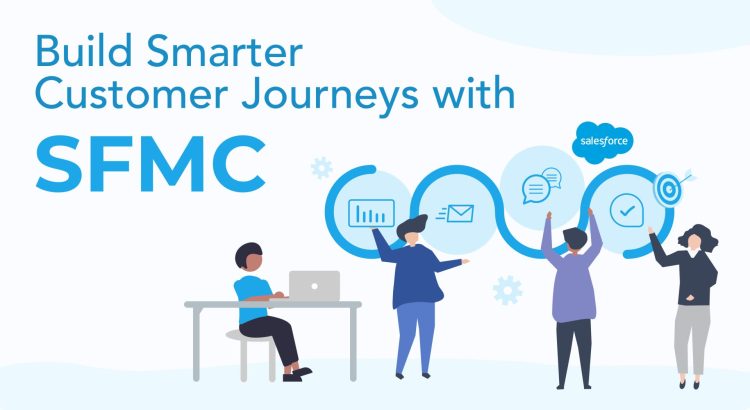Whether you're starting with Salesforce Marketing Cloud’s Journey Builder or looking to fine-tune your existing automation workflows, it's important to understand how to optimize your customer journeys. This is key to driving better engagement and results.
In this blog post, we’ll break down some best practices, smart tips, and key strategies to help you make the most of Journey Builder.
Let’s dive in!
Audience Segmentation
Effective journeys begin with smart segmentation. Reaching the right people with the right message boosts engagement and reduces churn. However, segmentation is only as powerful as the data behind it. Launching a journey with outdated or vague segments leads to low open rates and missed conversions.
Let us see how to segment the audience in Journey Builder.
Option 1: Filtered Data Extension
A Filtered Data Extension allows you to create a targeted subset of records from your source data, making it an ideal choice for quick and efficient segmentation. For example, you can use a Filtered Data Extension to target non-purchasing and newsletter subscribers. By filtering customers based on Subscription Date, Last Purchase Date, and Status, you can segment those who haven’t purchased in the last X months. This refined list can then be used for re-engagement email campaigns or journeys.
How to Create a Filtered Data Extension in SFMC for Journey Builder
- Navigate to Email Studio > Subscribers > Data Extensions.
- Click Create to start a new data extension.
- Select Filtered Data Extension (the toggle will be available after clicking "Create").
- Configure your filters as needed and save the data extension. Once filters are applied, the system generates a new Filtered Data Extension.
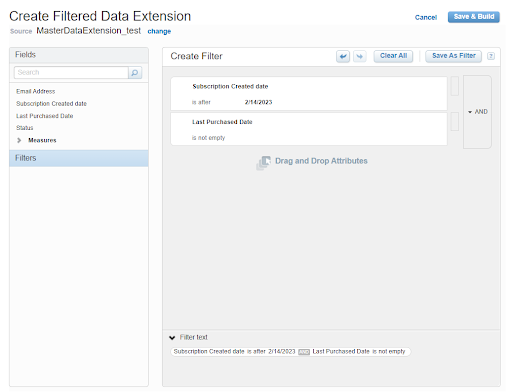
Option 2: SQL Queries
SQL Queries in Automation Studio allow you to filter data, join multiple tables, and apply custom logic to build specific audience segments.
Let’s say a travel agency wants to target customers who booked international flights in the past year, engaged with at least one promotional email in the last 30 days, but haven’t purchased a hotel package. An SQL query can help combine data from multiple Data Extensions, such as flight bookings, hotel reservations, and email engagement, to build a precisely tailored audience segment. This approach enables greater accuracy and customization, making it ideal for complex use cases where simple filters fall short.
How to Write an SQL Query in SFMC Automation Studio
1. Identify the Data Extensions
Before writing your SQL query, you should identify the relevant Data Extensions to segment your audience effectively. In the case of the example mentioned above, you would work with the following Data Extensions:
- Flight_Bookings_DE: This data extension contains information on recent international flight bookings, helping you target customers based on their travel history.
- Hotel_Reservations_DE: Use this to exclude customers who have already booked hotels, ensuring you don’t send irrelevant offers.
- Email_Engagement_DE: This data extension tracks customer interactions with your emails, allowing you to include only those recently engaged with your content.
2. The SQL Query
Now that you’ve identified the relevant data extensions to segment your audience, you have insights into international flight bookings, hotel reservations, and email engagement history. For example, if you want to target customers who have booked international flights in the past year but haven’t yet booked a hotel, your SQL query might look something like this:
SELECT f.CustomerID, f.BookingDate, f.Destination
FROM Flight_Bookings_DE AS f
LEFT JOIN Hotel_Reservations_DE AS h
ON f.CustomerID = h.CustomerID
INNER JOIN Email_Engagement_DE AS e
ON f.CustomerID = e.CustomerID
WHERE f.BookingDate >= DATEADD(year, -1, GETDATE())
AND h.CustomerID IS NULL -- Customers without hotel bookings
AND e.OpenDate >= DATEADD(day, -30, GETDATE()) -- Active in last 30 days3. Create the SQL Query Activity in Automation Studio
Once you’ve written your SQL query, it’s time to implement it within Automation Studio:
- Go to Automation Studio → Select Activities → Click SQL Query.
- Paste your SQL query into the editor.
- Select a Target Data Extension to store the results.
- Schedule it as part of an automation.
4. Validate & Test
Before automating your query, it's important to validate and test it to ensure accuracy:
Run the query in Query Studio to validate the results before setting up automation. If Query Studio isn’t accessible in your environment, you can execute the query directly through Automation Studio(Step 3).
Once the query runs successfully, review the results in the target Data Extension to ensure accuracy.
The result of the SQL query will be a list of customers who meet all three conditions:
- Booked an international flight in the last 1 year
- Not booked a hotel
- Opened at least one marketing email in the last 30 days
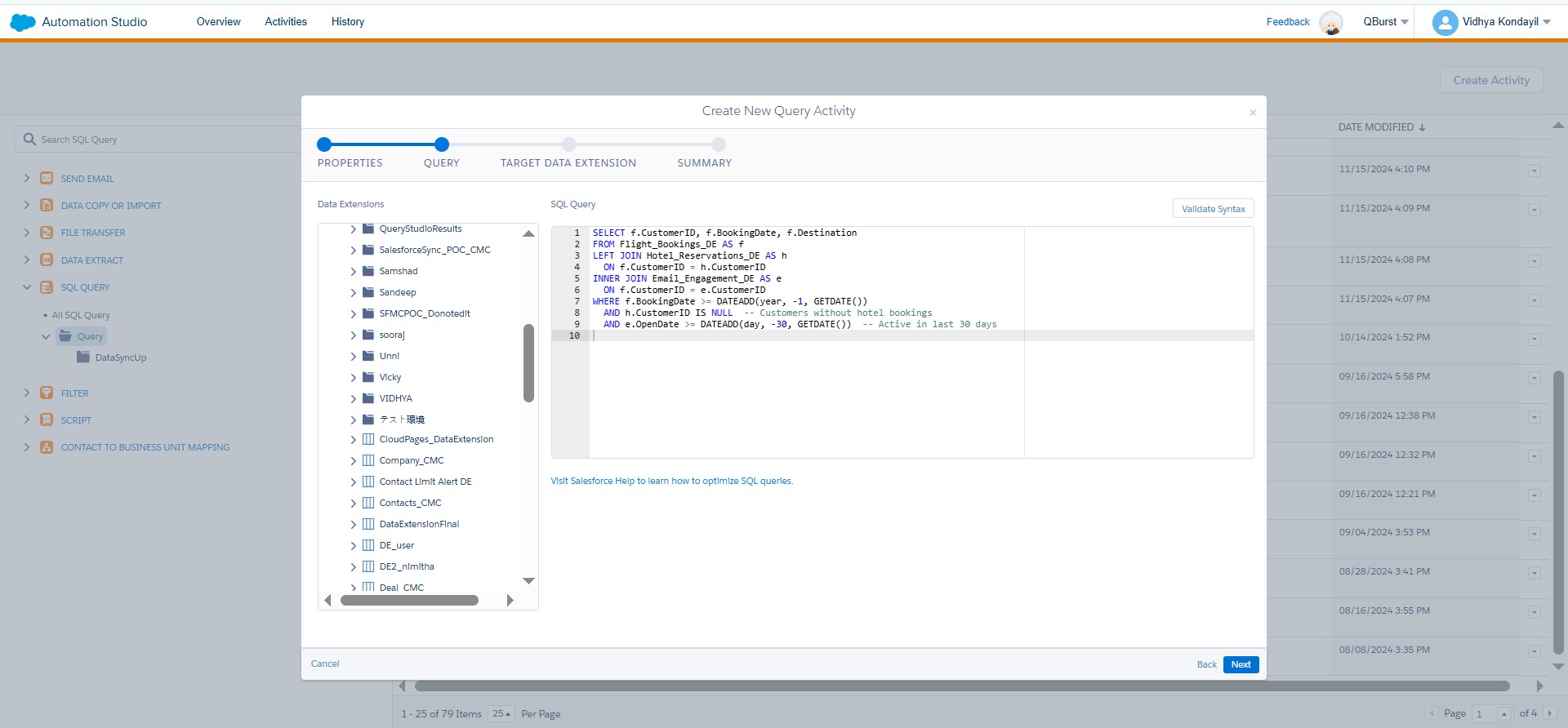
Option 3: Data Filter
Data Filters make it easy to segment audiences based on purchase history, engagement, demographics, and other criteria, all without writing a single line of code. It empowers marketers and other non-technical users to quickly create precise audience segments without needing any coding or technical expertise. This speeds up campaign production, reduces reliance on technical teams, and supports a more agile, data-driven marketing approach.
How to Create a Data Filter in SFMC
- Go to Email Studio → Subscribers → Navigate to the Data Filters section.
- Click Create and select the relevant Data Extension.
- Drag and drop fields to set filter criteria, such as date ranges, purchase amounts, or empty values.
- Save and name the filter for easy identification.
Note: Once this is done, we can use the data filter in automation to segment the data based on the filter criteria.
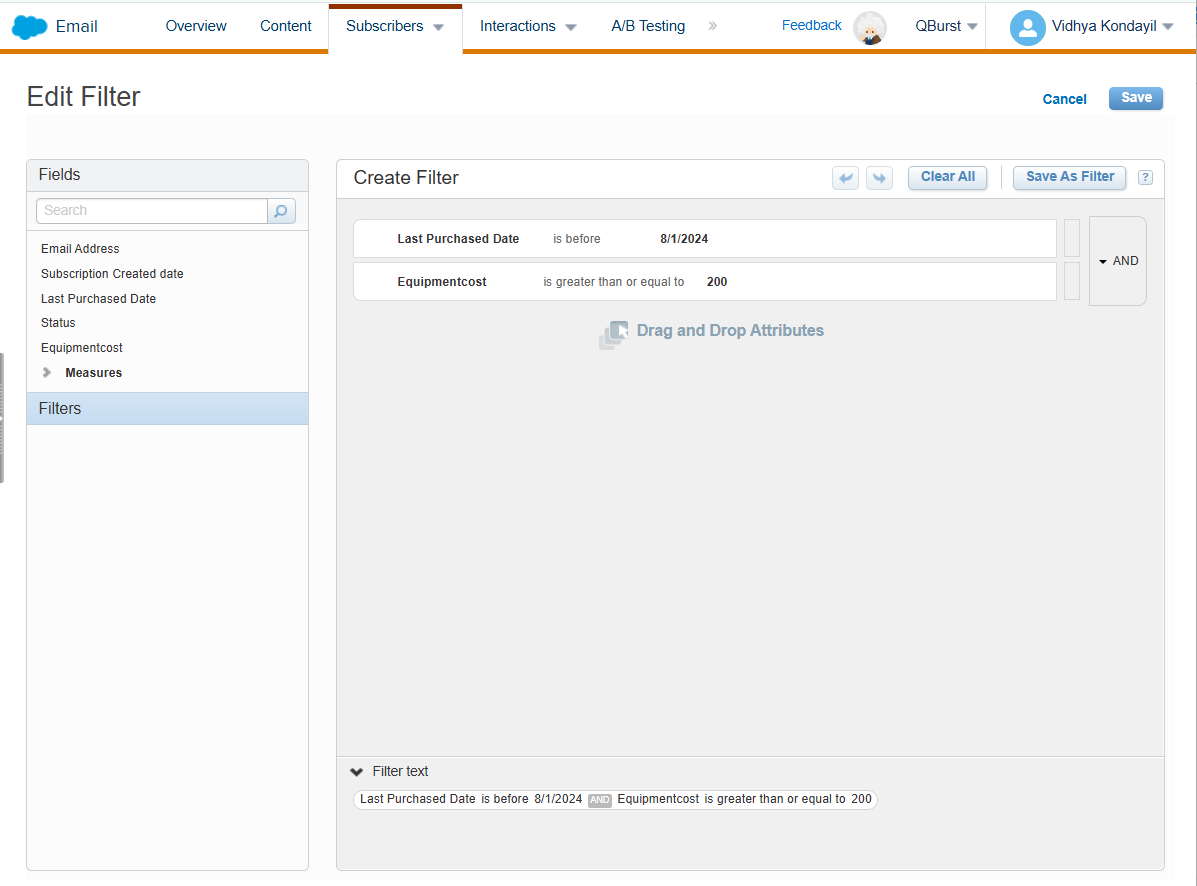
Flow Controls
Timing is everything in marketing. Reach out too soon, and you risk your message getting ignored. But if you wait too long, the moment may pass. Salesforce Journey Builder's Flow Controls empower you to orchestrate when and how your customer interactions unfold. Wait Activity, Decision Splits, and Engagement Splits are key Flow Controls that help shape a thoughtful, responsive customer journey.
Wait Activity allows you to introduce intentional pauses in your customer journey. For instance, a two-day Wait Activity before a follow-up email offers some breathing room. When combined with dynamic routing like splits, Wait Activities become even more powerful in delivering the right message at the perfect cadence.
Decision Splits personalize the journey by routing customers based on attributes like location, loyalty, or purchase history, ensuring relevant messaging, such as offering exclusive deals to high-value customers and nurturing first-time buyers.
Engagement Splits take personalization further by adapting in real-time based on behaviors like email opens or link clicks. If a customer engages, you follow up immediately; if not, you can retry sooner or switch to SMS or push notifications. This responsiveness is key to re-engaging customers.
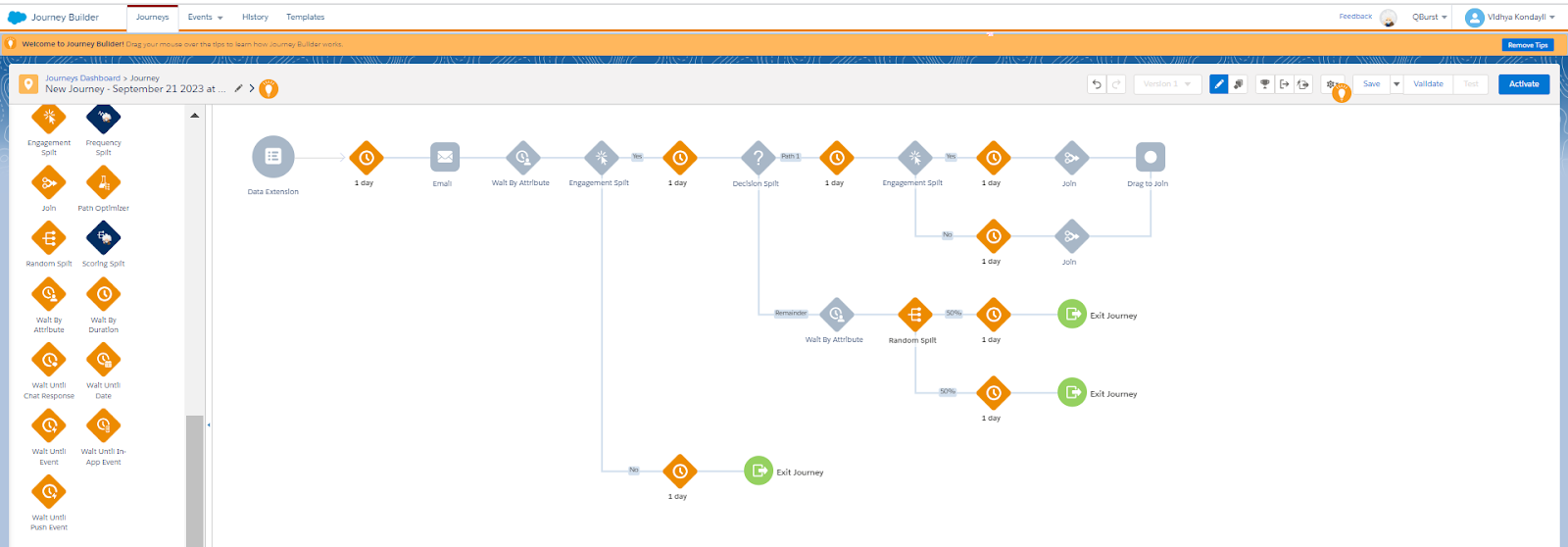
Join Activity
Marketers often create separate journey paths for different customer behaviors that lead to the same next step. For example, they may create one path for customers who clicked an email, and another for customers who visited a product page. Maintaining duplicate branches when both segments qualify for the same follow-up makes the journey unnecessarily complex and harder to manage. With Join Activity, you can merge these branches into a single path. Similarly, you can use it to converge customers into a common flow after branching based on channel engagement (for example, email and. SMS responders). This ensures that all qualifying customers are funneled into the same next step.
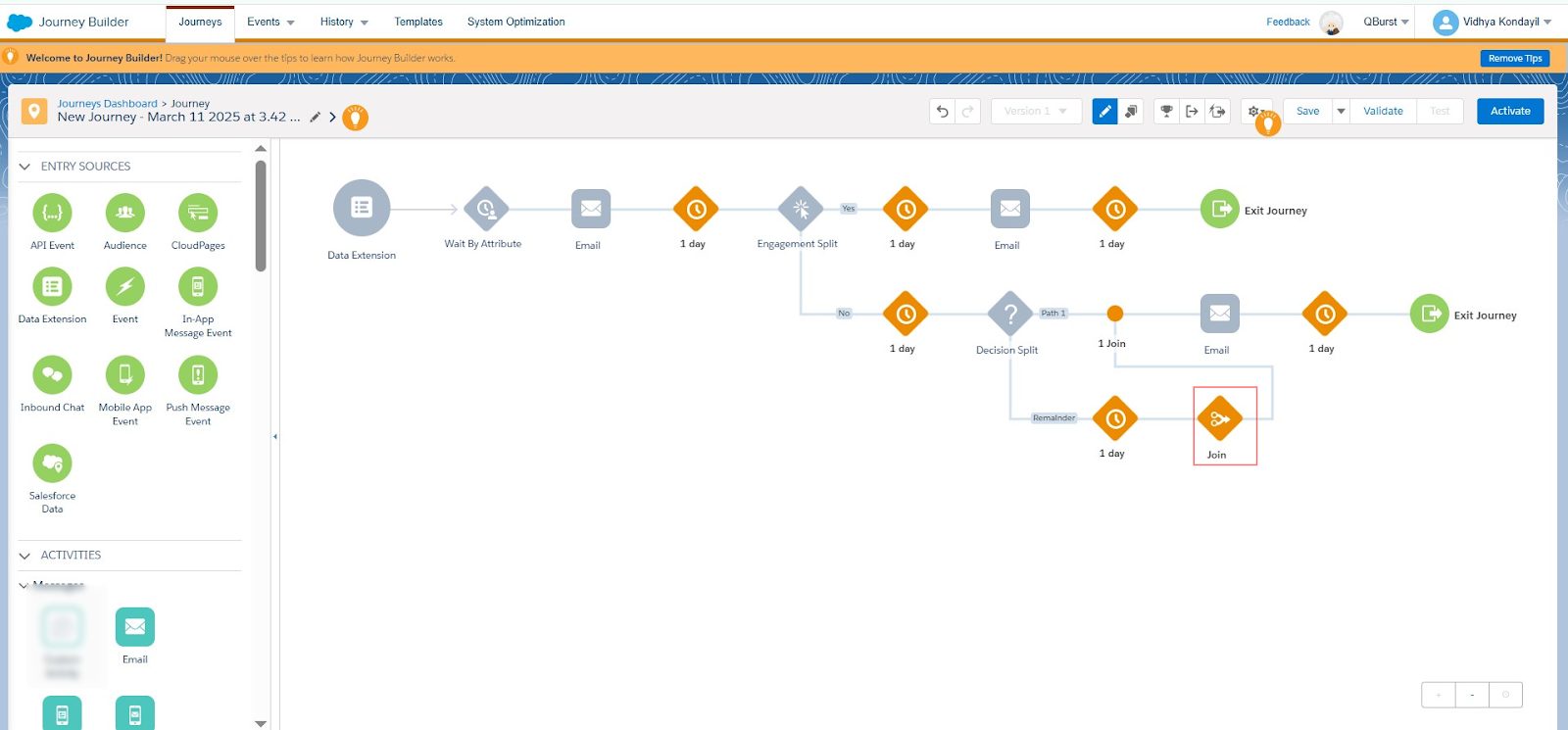
Cross-Channel Engagement
Customers interact across social media, SMS, mobile apps, and websites. Relying on just one channel limits your reach and weakens your brand presence. To maximize engagement and reduce drop-offs, it is important to adopt a multi-channel strategy that integrates all key touchpoints.
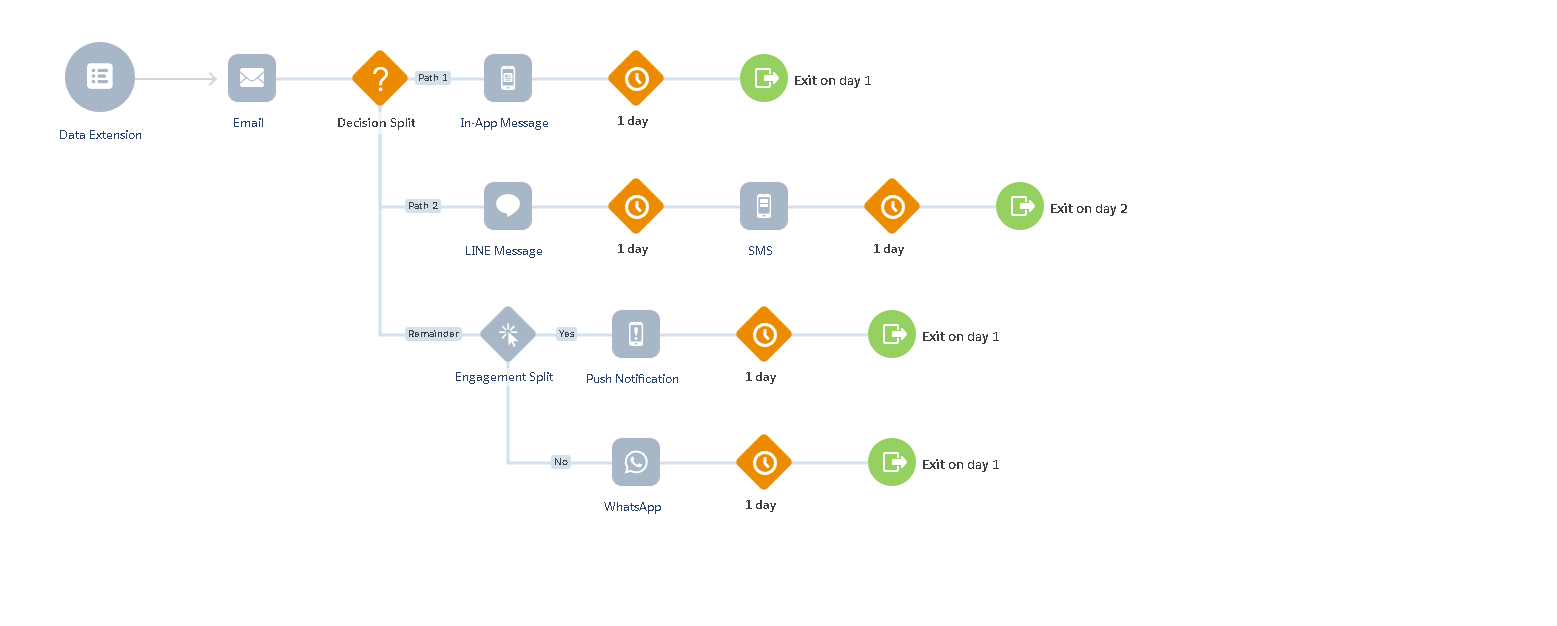
Custom Message Activities let you go beyond standard email and SMS by enabling push notifications, triggering external APIs, and integrating with third-party platforms for deeper engagement. While Salesforce provides the framework for this advanced functionality, successful implementation often requires specialized development. Learn more about how we assist with advanced features in SFMC.
Path Optimizer for A/B Testing
This is a feature many marketers tend to skip due to a lack of awareness or time constraints. But it is a valuable feature as it allows you to test up to 10 variations of message content, send times, or delivery channels within a journey to identify what works best. Unlike traditional A/B testing, it automatically selects the top-performing variation based on engagement data, helping improve open rates and conversions.
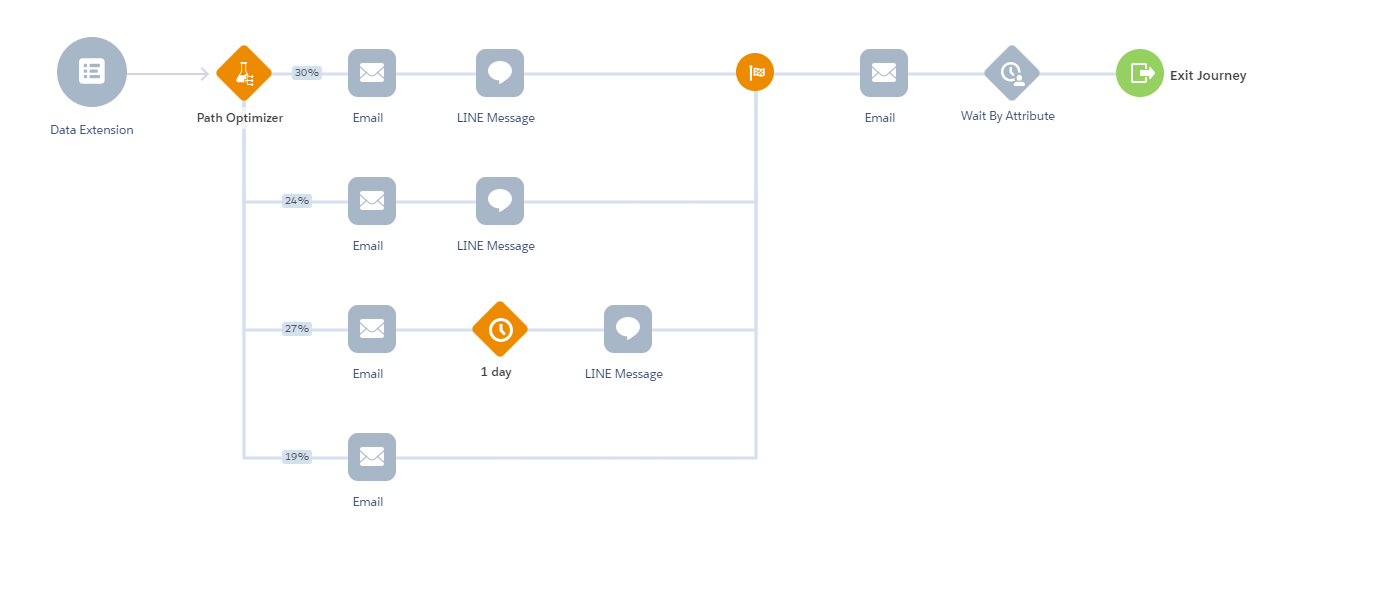
On a Closing Note...
While proficiency in Journey Builder is essential, its true power lies in a customer-focused strategy that enables dynamic and relevant journeys. These journeys should reflect real-time customer behavior, adapt based on performance insights, and connect effortlessly across all channels.
At QBurst, our focus is on optimizing for relevance and impact, not just delivery. When deep customizations are necessary, you can rely on our SFMC team to partner with you, ensuring faster execution while proactively mitigating potential missteps.